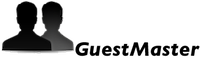System Requirements
- Mac OS X 10.5 or above
- Guest user account enabled
1.) Enable Guest Access
- Apple Menu/System Preferences/Accounts
- Click the lock to make changes
- Click on the Guest Account in the User Account List and then select "Allow Guests to Log in to this computer"
NOTE: You must have Guest Access enabled to use GuestMaster.
2.) Create a Template User
A 'Template User' is simply a user that has had all the settings and preferences that one wants already adjusted and available each time a user logs in with the Guest Account. The settings and preferences might include things like the Desktop background pattern, an iPhoto library, defined window positions, default printers, Dock items, documents in the Documents folder - or even a pre-configured email setup.
Create the template user account while logged in as an Administrator. Log in to the template account and adjust all the settings and preferences that you would like to have recalled at each login by your guest users. Once the template user account is exactly as you wish, log out...and then back in as an Administrator.
Be aware that the bigger the template user's home folder the longer each Guest login will take. Be careful choosing what media and content is installed. If your stock iPhoto or iTunes library is large, consider changing their location to an area outside the template user's home folder, such as the Shared Items folder. See the appropriate help files for information about moving the library folders.
ALL items one could configure for any regular user will be considered during the GuestMaster process.
It is a good idea to make sure the system is in good shape by using Disk Utility and performing both a permissions repair and disk repair before performing the clone operation.
3.) Run GuestMaster
GuestMaster has two basic functions;
Set- Clones the selected template user preferences and settings into the Guest account. Clicking this button will replace the Guest accounts settings with the selected user account settings.
Restore - Returns the Guest user settings back to the factory default configuration.
** Choose "Set Guest auto login..." from the GuestMaster menu to enable auto-login of the Guest account at startup.